
Iowa Tom
-
Posts
477 -
Joined
-
Last visited
Posts posted by Iowa Tom
-
-
With winter brings more free time indoors to make properly cammo'ed and more interesting containers!!
Good for you.

-
How many caches hidden are enough, or to many? How many do some of you have hidden. I have about 33, 3 of witch are out of state but maintained. I have plans to put about 10 more out in the next few months.
I would like to know the average amount of time that most geocachers take preparing a container, the web page, and the overall hide? I've found caches by people that have a ton of them and have gotten the impression that they took a maximum of 10 seconds to get an average reading for their coordinate.
To me it's not a matter of how many you have, it's what you have taken the time to create.
-
Very nice.
A real time plot for GPS satellite status and position can be found here: http://www.nstb.tc.faa.gov/RT_WaasSatelliteStatus.htm
I like the WAAS coverage info. Thanks for the link.
-
'GEO*Trailblazer 1'
You might also like to read about how a person can use Orbitron to discover when a long lit ISS pass is going to occur over anyone's area. The post can be found here.
-
-
I hold up my GPS unit and watch for a response. If I don't get one I take the opportunity to tell them why I'm holding up my GPS unit.

-
-
This was not a murder scene but my son and I placed his only geocache in a woodpile that, we found out later, was a cache for stolen purses. We called the sheriff, showed them the location and explained our own purpose for being there. They told us that, what they presumed was a guy, liked to hide purses in woodpiles. They called him "The Beaver"; weird thing is, I think I may have met him. There was a real strange dude in the area once. I had seen him elsewhere too and the other place was right along the trail that passed the pile. When I e-mailed the sheriff to tell the that I might have a suspect and even knew where he worked, they never got back to me.
-it
-
One of my student's TBs was sent via a wormhole from Massachusetts to Australia. At least that is what the guy said happened after asking permission. See this article for more info.
-
This may be of interest to some educators, it has been a while since I had a close look at REAL TIME SATELLITE TRACKING. I see that there are some important changes.
On another note, for some reason, the IP address location, that it automatically put me at was way off this time. Usually it's pretty accurate. I corrected the apparent glitch by creating an account so that I could manually set my coordinate.
What I found that was new (I’m sure there’s a lot more than this) is the option of, not only showing the GPS satellites that are in your sky, but showing what direction each is from your location. You can also make a line to each satellite. An example of what I saw is shown in the screen-capture below.
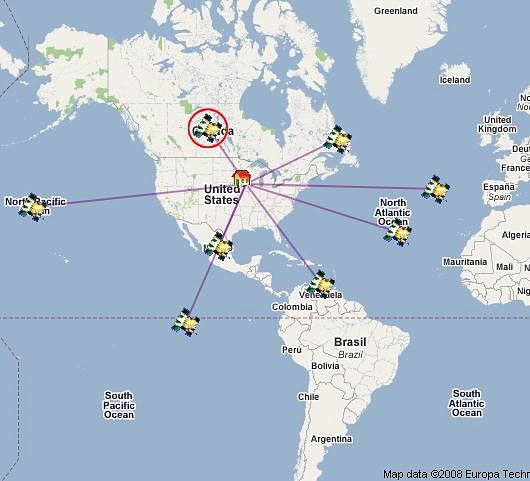
To get the above screen, on the home page I looked for, “LIVE IN YOUR SKY” and clicked on, “GPS SATELLITES”. On the page that came up, under, “This map is currently showing 9 GPS OPERATIONAL SATELLITES” I checked, “Draw lines”.
To get the image you see below, I checked, “Show satellites as text”.
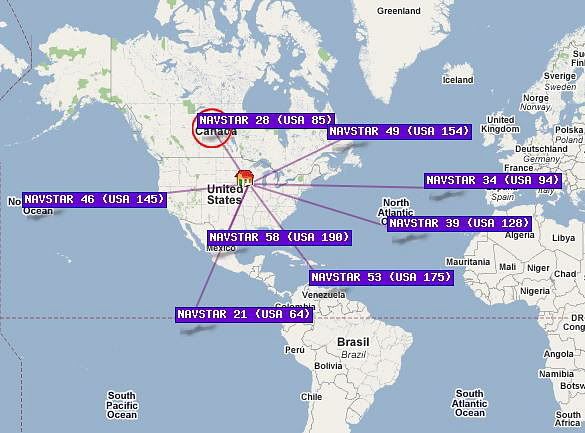
If you click on a satellite image it’ll be circled in red and details about that particular satellite will appear in the YOUR CURRENT SELECTION box.
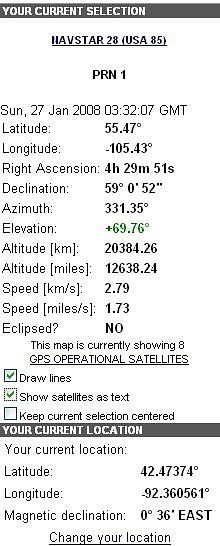
I enjoy zooming in on one of the GPS satellites over land just to see what it's over at the time. When over a populated area I often see it pass directly over a town or even a house. The picture below shows NAVSTAR 58 about to cross a HWY in Oklahoma.
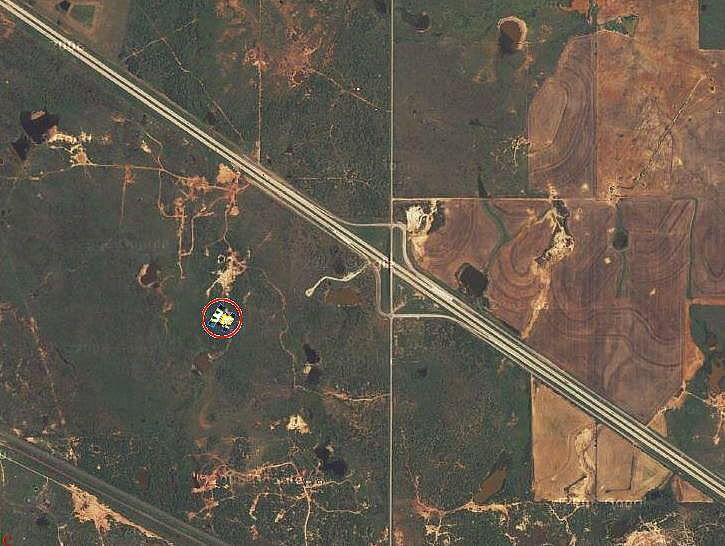 [/b]
[/b]-it
-
This one is a 5 in difficulty. Read the logs. Not too many terrains in Iowa are going to be a 5.
-
I also have an FTF alert box at the top of my most recent cache placements. You may be interested. Once there's an FTF finder, I just change the text inside the quotes and it will say the name of the FTFer.
I have find code like that before and did get it to work. Thanks.
-
You can see the following mouseover in action at: Black or White
Thanks a lot! I'll look it over later.
-it
-
This is a good page to Bookmark and refer to when sprucing up your cache pages.

The background feature explained at that website, namely,
Background: <BODY BACKGROUND="http://nozen.com/geo/hpbackground.jpg" BGPROPERTIES="fixed"> creates the background seen on http://www.geocaching.com/seek/cache_details.aspx?ID=1065310
does not work anymore, right? Seems like I remember reading about how they did away with what I think were called backgrounds.
-
It's ironic in a way for me in that I didn't want to take the time to learn how to use a program for creating HTML so I learned it the hard way. In doing it that way I understand a lot more than I would have otherwise. At least I think I do.
 One of these days I would like to try something that will free up more of my time however.
One of these days I would like to try something that will free up more of my time however. -
This is something that I have wanted to ask. Does anyone know if the GC webpage will accommodate a mouseover event? If so can someone provide a simple example along with the code?
Thanks,
-it
That would require javascript, which is a no-no in cache pages.
Thanks. That saves me the hassle of more research. I figured that was the case.
-it
-
This is something that I have wanted to ask. Does anyone know if the GC webpage will accommodate a mouseover event? If so can someone provide a simple example along with the code?
Thanks,
-it
-
A lot of the HTML that I learned how to use was obtained by finding something that I was interested in on a webpage then finding the code in the source information. E.g. let’s say that you want to know how I set up the table with pictures at my Look again my friend geocache. Look for a distinct word or set of words that are written right before the table. In this case the words “mode for” should work. Now go to the tool-bar at the top of the screen and if you are using IE click on Page, then View Source or if you are using Firefox click on View, Page Source. On your keyboard hit Ctrl F (a shortcut for find) and type in the words, mode for. [NOTE! Sometimes the HTML gets split between two lines so a word search may not locate “mode for this” but it will locate “mode for”, for instance. In other words, don’t give up if you cannot find a two or more word part of a sentence.] Now click on next. The screen will take you to the HTML that comes right before the table begins.
The HTML for my table begins with…
<center>
<table border="1" bgcolor="green">
<tr>
<td></td>
<td>
<center><b><font size="3" face=
"Microsoft sana serif"><font color="Yellow">1</font></font></b></center></td>
<td>
<center><b><font size="3" face=
"Microsoft sana serif"><font color="Yellow">2</font></font></b></center></td>
<td>
<center><b><font size="3" face=
"Microsoft sana serif"><font color="Yellow">3</font></font></b></center></td>
Notice that part way through the table HTML is this…
<td><a rel="nofollow" href=
"
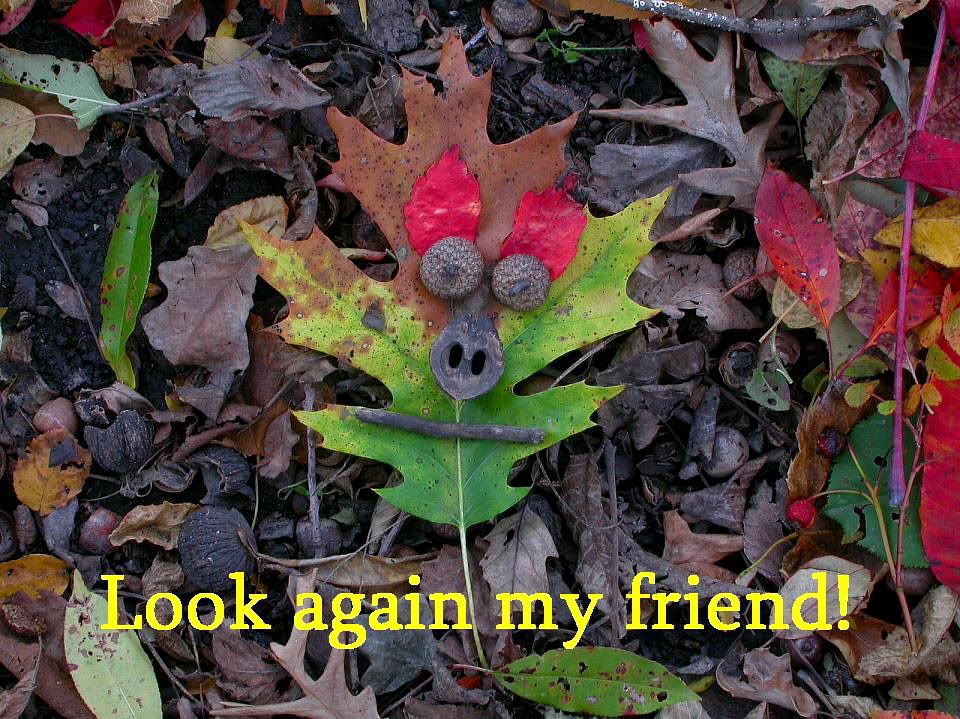
<img src=
"http://img.geocaching.com/cache/0739b07d-8062-4fd0-adbd-7cd7e9824045.jpg"
width="55"></a></td>
The leaves image that shows in the table cell to begin with is the second URL; it’s the one that is set with a width of 55. When you click on that image up comes the leaf face image whose URL is listed first. It goes like this: URL- 1 on top is what you go to when you click on the URL-2 on the bottom.
The code for tables is pretty intuitive. Like , <tr> means the beginning of a table row and <td> means table data and </td> means the end of that table data.
If you would like to get a copy of the short-cuts I use when typing in HTML let me know and I’ll send it to you in a Word document.
One of the biggest problems I have had is making tables and pictures too big for the screen of computers that have their screen resolution set much lower than what I have mine set at. I don’t realize that I’ve done that till I go to the school where I work and see it on an older computer.
Notice how, at the bottom of my "Look again" cache page, I adapted the geochecker tool. I got the HTML code as supplied by the geochecker site and adapted it. When you click on the geochecker symbol the checker webpage comes up. To get the URL for the geochecker icon I used Firefox. Simply right click on the graphic and click on Copy Image Location.
The HTML for the geochecker is…
<br>
<a rel="nofollow" href=
<font color="white">.</font></a> <a rel="nofollow" href=
<font color="white">.</font></a>
<center><a rel="nofollow" href=
</a> <a rel="nofollow" href=
<img src="http://www.geochecker.com/gc3_coin.gif" border="3"
vspace="5" hspace="5" width="100" align="center"></a></center>
The <br> serves as a break to separate the checker graphic from the text above it.
I would also say use Firefox and NOT Internet Explorer when writing up a webpage. I do this in part because Firefox has a spell check built in. One of my pet peeves is careless spelling.
One last thing. Copy all your work into a text document before pasting it into the GC.com edit box.
-it
-
A lot of information can be found at this thread
I myself do the HTML by hand. I do a lot of copying of code and pasting it in. It can be a real headache because the GC website tries to make corrections automatically, as far as I can tell. The corrections often add extra " " which disabled the ability of the browser to read the code for color and so on. I find it necessary to find the extra " " and so on and edit them out on the webpage editing feature. I may be able to help if you decide to do something the way I do. I use the auto-correct feature in Word to save time. Like when I type hreff.. up comes <A rel="no follow" href="http:// ">words</a>. To that I simply input a URL and add words that when clicked on go to the link.
Good luck.
-it
-
I tape plastic and PVC up with camouflaged duct tape (which rapidly fades to a cyan color) then paint the tape with Rust-Oleum camouflage spray paint.
As I apply the tape I deliberately add wrinkles. If the paint starts to rub off I have the tape below to help. Yes it may fade to cyan if it gets exposed but the general leaf pattern remains and is a lot better than the plastic it covers.
-it
-
I just Googled GIS and law enforcement and got this. Since GIS is dependent upon coordinates obtained primarily by GPS systems I think it should be something that you should look into.
Good luck,
Tom
-
Here is a cache that uses a transmitter.
-
-
I am writing to a friend in The Netherlands about geocaching. When I direct him to a geocaching webpage will it automatically come up in Dutch or can he make it read in Dutch if it doesn't.
-it


How many caches do you own?
in General geocaching topics
Posted
Color edit mine. That is exactly what I hope if NOT going on.
-it